What is the Arbor Parent Portal?
As well as phone calls and letters, the Academy also operates the Arbor parent website portal and smartphone app, which keeps parents and carers informed about their child and about academy information.
The majority of messages from Our Lady and St Chad will be sent via app message to the Arbor App. You will receive confidential app notifications to give you reminders about upcoming events, safety alerts, guidance and information links relating to your child.
The Parent Portal, which can be accessed via the Arbor website or through the Arbor App, will allow you to do the following things:
- Update your phone number, address and contact information
- See your child’s attendance
- View your child’s timetable
- See your child’s behaviour incidents/achievements
You see an overview video of how the Arbor Parent Portal works below:
Logging In For The First Time
To login into the Parent Portal for the first time you will need the email that you will have received from school titled: “Welcome to Arbor”.
Alternatively, use the following link to open the Arbor login page
- Click the “First time logging in” option in the bottom left corner.
- Enter your email address. This must be the address the school has on record for you.
- Click “Set Password”
- Remember, you need to set up your Arbor parent account in a normal browser so that you can enter your child’s date of birth when the pop-up window appears.
- Once you have set your password, you need to agree to the terms and conditions to proceed to your dashboard.
- Once you have logged in, we recommend that you save the Arbor Log In page to your favourites or bookmarks, so you can access it easily in future.
On your first login only, you will need to enter your child’s date of birth to access the dashboard.
Download the Arbor app
To be notified of messages within the Arbor app, please turn on push notifications when prompted to do so when installing the app. Further assistance can be found here
Go to your Play store and search for ‘Arbor’. Click the top option.
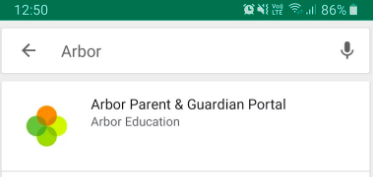
Click Install to download the Arbor App. Once it has installed, click Open.
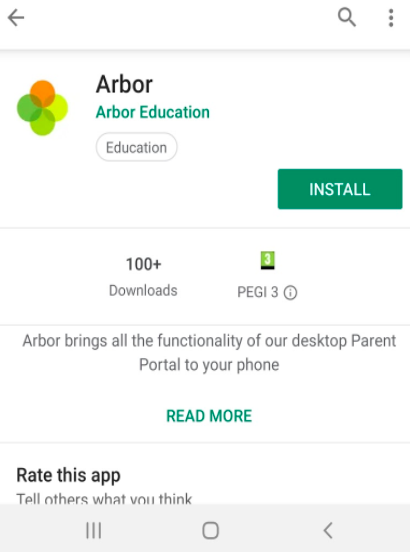
Go to your App Store and search ‘Arbor’. Click the top option. Click Get to download the Arbor App.
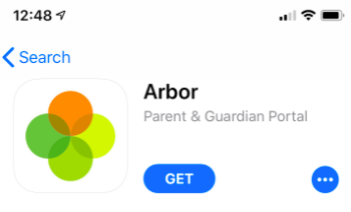
- Enter your email address.
- Enter the password you set when you first registered. If you have forgotten your password, click ‘Forgot your password’ and enter your email address. You will then receive an email with a link to click to reset your password.
Being A Guardian For Multiple Children
If you are the Primary Guardian for more than one child in the school, you can access and view each child through the same portal by clicking on the name at the drop-down menu with the children’s names in the top-left of the home page, then change sibling.
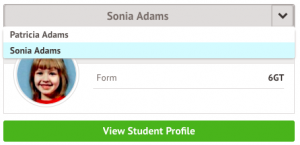
On doing this for the first time, you will need to enter your other child’s date of birth to access their dashboard.
Consent
Consent forms will appear under the notices section on the Portal Portal, as below, or as a prompt in the app that reads ‘You have not consented’.
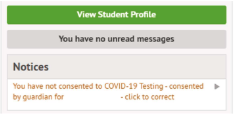
Click on the Notice to review the consent. A slide out will appear, please read the description of the consent as shown below, or view any provided URLs for further information:
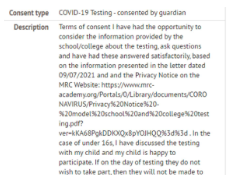
If you have any comments to make about the consent please write it within the ‘Note’ section. Next you can either click on Give Consent to confirm, or Decline Consent to to decline consent.
If you need any further details, please contact the School Office.

